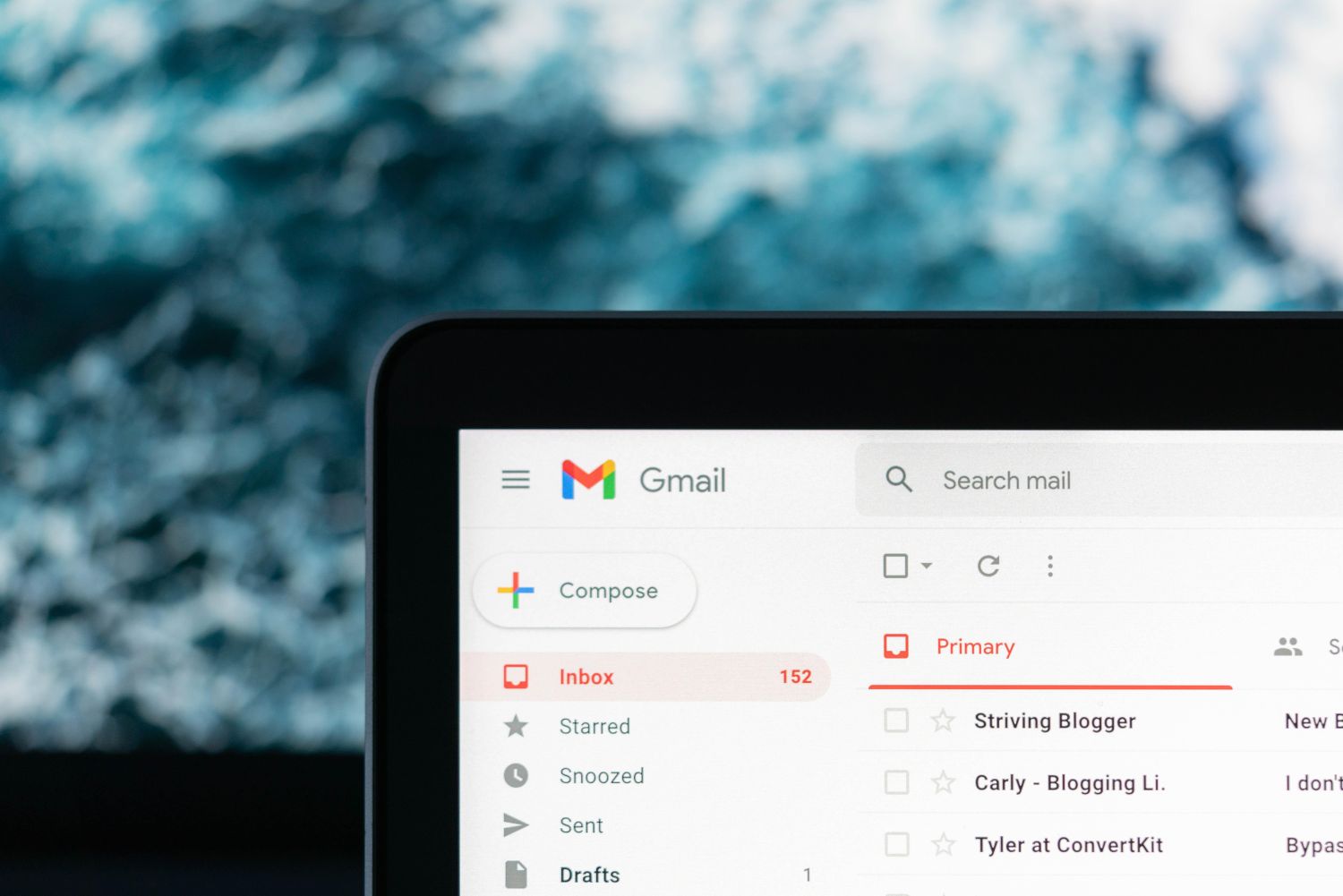Posted by
Share this article
In his role of Solutions Architect for iQ3, Anupam Phoghat has been designing a wide range solutions to meet customer expectations and address their challenges. With a long history in storage and virtualization, he has also built his knowledge in the areas of Microsoft Office 365 and Azure cloud computing, helping him solve common challenges across many areas customers are faced with today.
After having assisted numerous customers migrate to the public cloud, iQ3 has found one of the biggest challenges end users face, is having in-depth knowledge of the platform, with the exception of the IT teams in most instances. Although Microsoft provides a wealth of information about Office 365, it generally focuses on implementation and new features.
Have you ever wondered where to store your files while working collaboratively with your team? Or found yourself wanting to share the files with external users? With the evolution of Office 365 into the powerful online tool that it is today, there comes a lot of confusion as well. Endless features are added to the platform each day, and you may find yourself juggling 100 different things to do within the one job. Below are a few recommendations to help end-users to determine which tool is good for file sharing under different scenarios.
Different ways to store documents in Microsoft Office 365
- OneDrive for Business is designed for individual use, and is be used to share files occasionally with other users.
- An Office 365 team site is designed for collaborating on files regularly. A team site is ideal for storing files that have shared ownership where several people or the whole team are able to work with the same files.
Both OneDrive for Business and team sites provide access from anywhere for individuals and an organisation’s employees.
There is also a bit of overlap between Microsoft Teams and Groups and people get confused which one to use when.
Below are the pros and cons of using the two platforms:
Teams:
Microsoft Teams integrate with Groups and offer channels to allow discussions of different subject areas.
Pros:
- Valuable for small projects
- Excellent for departments that need fast replies for collaboration on daily tasks
- User-friendly interface
Cons:
- Tracking and reporting data is not as efficient as a SharePoint list
- Requires installing a local desktop application for an optimal experience
Groups:
Office 365 Modern Groups, as it is called by the Microsoft Support team, was the first successful attempt by Microsoft to create a collaboration feature within Office 365 that provides email content, calendar sharing and storage space.
One of the best features of Groups is that when a meeting gets created for a group of which you are a member, it will automatically replicate in your calendar with a different name so you know it comes from the group’s calendar. This allows you to work on a shared calendar on your mobile device.
Pros:
- Shared calendar visible on mobile device apps
- Multiple applications in one place, all used for collaboration: distribution group, planner, OneNote, etc
- Easy to create and manage by users
Cons:
- Doesn’t include advanced features of SharePoint Document libraries, like versioning, views, metadata and workflow
Contact us
Speak with a Thales Cyber Services ANZ
Security Specialist
Thales Cyber Services ANZ is a full-service cybersecurity and secure cloud services provider, partnering with clients from all industries and all levels of government. Let’s talk.